Be first to know
Keep up to date with ecommerce news, trends and articles. Brought to you by Stock2Shop.
Sign up todayThe promotions feature allows you to create a storewide promotion which will be applied to every cart at checkout. If you would prefer to limit the promotion to certain customers, you have the ability to create discount coupons for each promotion and issue them to the relevant people.
Storewide promotions do not make use of coupons. Once created, they will be applied to every checkout until disabled. Setting up a storewide promotion on your Stock2Shop console is simple:
Because we are not making use of coupons you can leave Use Coupons unchecked and click submit. Now log into your B2B trade store and add some items to your cart. When viewing your cart you’ll notice a discount line item being applied by the promotion you created. Below is an example of setting up a storewide promotion.
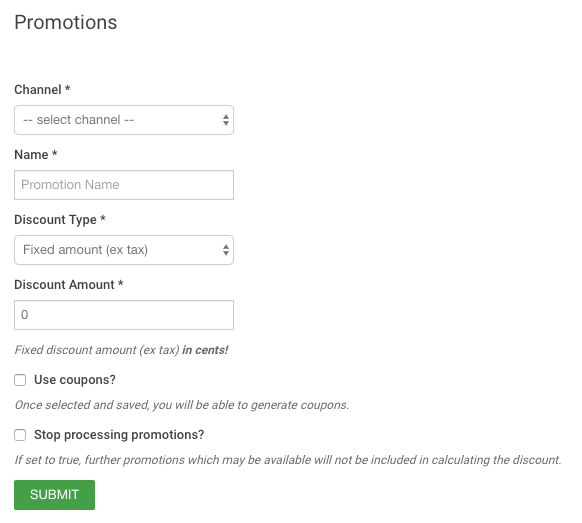
Setting up promotion with the use of coupons gives you the ability to manage who has access to the promotion. Coupons can be generated manually or in bulk. You can control how many times a coupon can be used by setting the Usage Limit, or you can set it to unlimited use by putting a zero (0) in this field. Follow these steps to set up a promotion with coupons on your Stock2Shop console:
At this point, some additional information will appear on the screen prompting you to set your coupons up for this promotion. To create a single coupon:
Generating Random Coupons gives you the ability to populate between 1 – 5000 unique coupons with a specific usage limit. To generate multiple coupons:
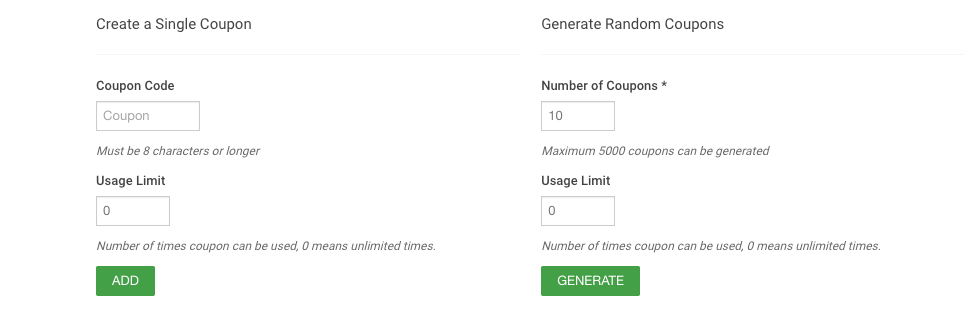
Once you have created your coupons, you have the ability to track them within the promotion. Here you can see the usage limits for each coupon as well as how many times a coupon has been used.
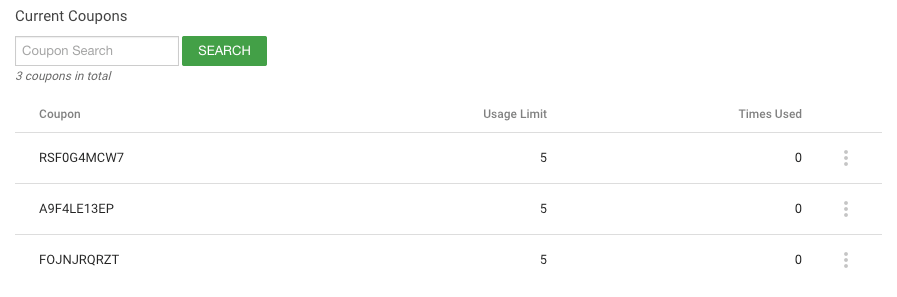
The coupon will be the code you give to your customer to use in order to access the discount. If at any point you need to remove a coupon, just click on the “3 vertical dots” and delete it.
If a promotion or discount coupon is no longer needed, you can delete the promotion on your Stock2Shop console by following these steps:
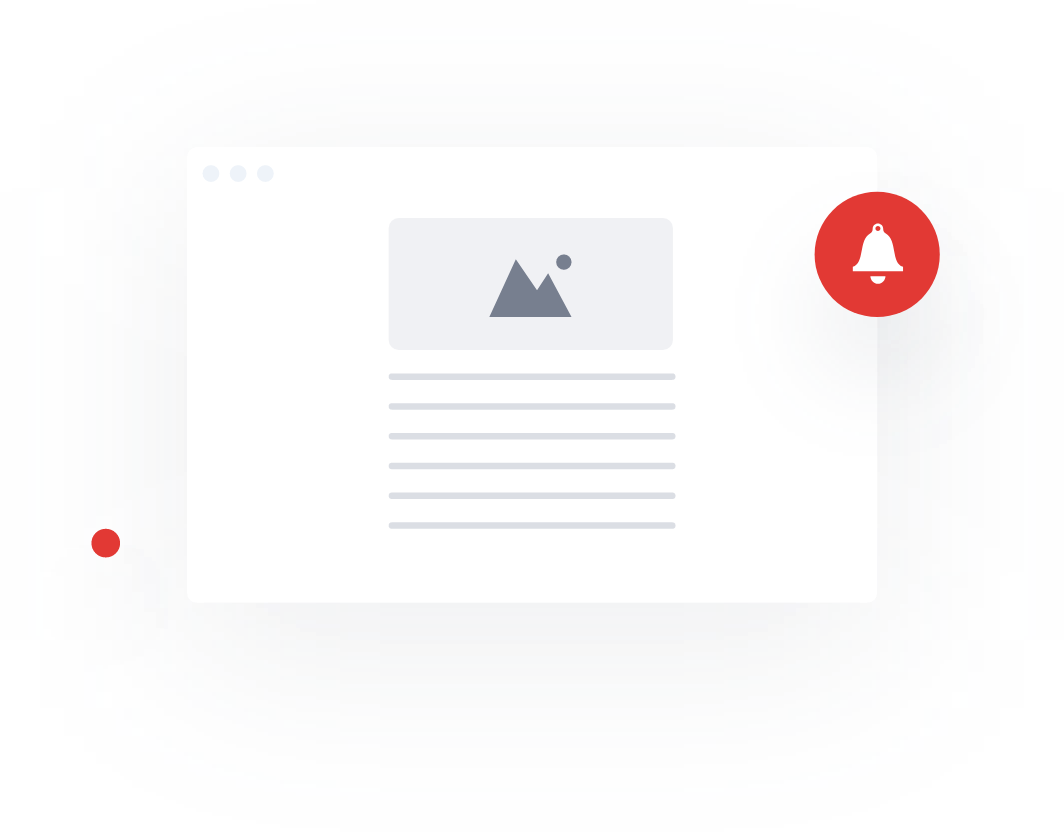
Keep up to date with ecommerce news, trends and articles. Brought to you by Stock2Shop.
Sign up todayUnderstanding product data is essential for a successful ecommerce business. Here’s an overview of the most important elements of product data you need to understand.
Read MoreCategorising products correctly is a major pain point for many ecommerce websites. Layered navigation is the solution: find out how – and why – to implement it
Read MoreWant to find out exactly how Stock2Shop can make your business more efficient and streamlined?
Contact Us