Be first to know
Keep up to date with ecommerce news, trends and articles. Brought to you by Stock2Shop.
Sign up todayYou can create attribute sets on your Stock2Shop console and apply one (or more) of these preloaded templates to a particular product group whenever needed. This is extremely useful if you don’t want to overburden your accounting system with loads of data that has no bearing on financial reporting.
Attributes can be used for multiple purposes. For example, it could act as yes/no field that determines which channel a product is synced to, or it could be used for product segmentation such as Category, Gender, Season, Material… whatever makes sense for your business.
Attributes can be used for multiple purposes, eg an active field, category data and custom attributes (eg material, gender etc). Attributes can hold basic information that applies to all products, or it can be data specific to a particular group of products (eg clothing, footwear and bags etc). You can create default data for each field, and you can make a field ‘required’ before a product is updated on the channels. It’s also possible to add a description to each field so that data capturers know what a field is used for. Below is a guide to using this feature.
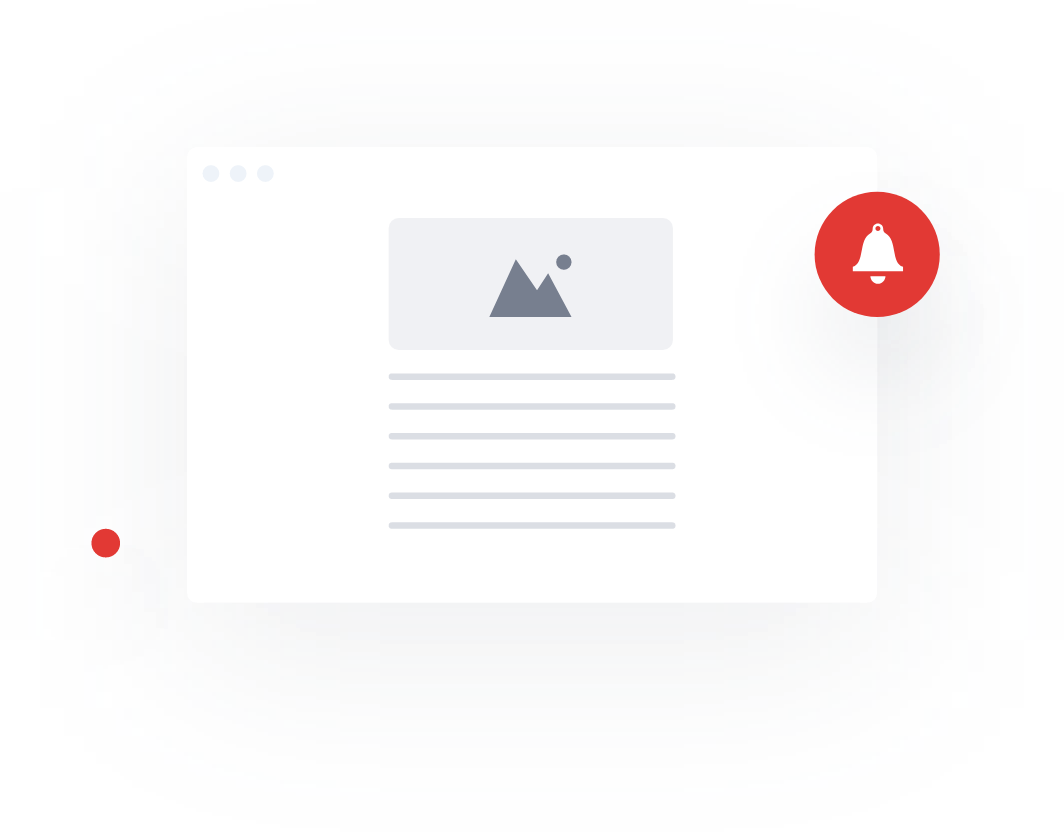
Keep up to date with ecommerce news, trends and articles. Brought to you by Stock2Shop.
Sign up todayUnderstanding product data is essential for a successful ecommerce business. Here’s an overview of the most important elements of product data you need to understand.
Read MoreCategorising products correctly is a major pain point for many ecommerce websites. Layered navigation is the solution: find out how – and why – to implement it
Read MoreWant to find out exactly how Stock2Shop can make your business more efficient and streamlined?
Contact Us